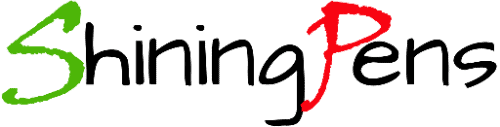It is way easier than how hard someone might think it is to download YouTube music to iTunes. People might be thinking “Oh no, we need to pay Apple to fill up our iTunes file with music we love to listen.” The answer is ‘not necessarily.’
Download YouTube music to iTunes in a few easy steps and enjoy the music on your go.
- First go to the App Store and search ‘Documents by Readdle’ and install it.
Open the App and gives you this page: - Click to the lower right corner icon as shown in the red circle: that takes you to an online free software to convert the YouTube music to mp3 or pm4 as shown in this picture.
- Open the YouTube app and find the song. Click the Share tab under the title of the song on the YouTube that gives you the ‘Copy the Link’ option of the YouTube music you want to download to your iTunes and paste it to the converter. Mp3 is selected by default so you just click the ‘convert’ tab.
- When the convert is finished you see a new screen and click the Download tab as shown in the picture. Are you following the steps correctly, right ? If so, to download YouTube music to your iTunes is not anything as hard as to learn how to eat with chopsticks.
- Now by clicking ‘Save to’ dropdown menu (marked in red in the picture) select the file ‘iTunes Files’ where you want to save your downloaded music and click ‘the go back icon’ as shown in the red circle in the picture.
- Now click the blue ‘Done’ tab at the bottom right corner of your phone or iPad screen.
- Wait until the download completes, check ‘the down arrow’ as shown in the red circle below if download is completed.
- Once download is finished there on the ‘down arrow’ appears number ‘1’ to indicate that one new song is ready to listen to in your iTunes File.
Go to iTunes and enjoy the song.

Student, CDU, Australia