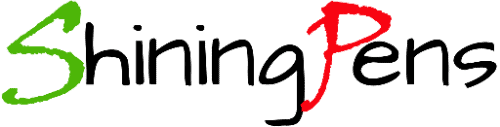Desktop is always my choice to work on more than any other computing machine. Reasons are, a little bit I might be of old school preferences even though I am just 20 now and a little bit for me is sitting on a chair and having the computer on the table in front of me gives me a sense of office set up to be work-oriented in a given time which I do not feel having a laptop on my lap. Any computers, laptops or desktops, HP or Apple they start running and responding irritatingly slow as they age up.
Computers gradually slow down to perform for many different reasons. If we run too many programs at the same time, the processing capacity of the machine exhausts soon that reduces the PC’s performance. Such a leisurely working computer might drive you crazy as it does to everyone. But this is not a big deal that we should really have to worry about it. There are a few easy-to-do tricks that you can do on your own to speed up your computer as the First Aid to your lovely machine
Checking Hard Disk Space
Computers run slow if the hard disk is full. So, it’s ideally better to keep the hard disk always 15% free. You should keep checking it in time. And if you see your hard disk is being full, you can remove some unnecessary files or uninstall least use programs to improve the speed of your desktop.
Unused Tabs Should Close
If you have to work on a big project and have multiple tabs are open, that also causes the computer to be slow. A helpful measure is to close these tabs and restart your browser. Most browsers have an option to restore the tabs previously being used once you restarted the desktop.
Delete or Remove Large Unnecessary Files
We should delete any temporary useless files or documents that take up a lot of space on your hard disk.
Restart Your Computer
When your computer is left for a long time ON, background programs and apps can cover over space on your desktop. Restarting your computer helps to refresh memory and allow for proper installments to updates. So to run computers without any problems, shutting it down and restarting helps you a lot..
Backup Your Data
If you think it is important for you to save and store every file and media stuff like pictures, videos, slides, etc. that reminds you the entire life of memories, then it is always a smart choice to backup your data with a separate and portable memory stick or a hard drive. This idea allows your desktop to free up space on its RAM and OS and thus ultimately to run the computer faster.
Uninstall Unnecessary Programs
We should remove the additional program that you barely use. We have to free up the space of our machine by trashing such unnecessary programs and applications that stay there for nothing but eating up the memory of the hard disk to slow the computer down.
Prevent Unnecessary Programs from Starting
You may find that other programs may begin to initializing while your computer starts. If you prevent this from happening, you may not have to face the problem of your computer slowing down.
Check RAM Upgrade It If Needed
RAM is the storage memory that is used by your computer. More RAM is required if you used more programs. So, computers may slow down if there is less RAM space, especially while processing large files or activating multiple actions at the same time.
Remove Internet Browsing History
To make the desktop faster, it’s a good idea to delete browsing history either from all-time or how much you want to date back to.
Use Activity/Resources Monitor to Check Memory
We should mostly check the computer’s activity or resources monitor that shows which programs are taking up the most memory and using a large bit of your CPU.
Change the Power Feed
When your computer is running slow, it means that your device is running on low performance or a battery-saving mode. Changing the power plan also helps to run your desktop faster.
So, these are some of the common ways to make your desktop faster at home by its user without making a dash to a computer doctor.

Student, CDU, Australia